CUMIPMT and CUMPRINC are two neat formulas that excel provides to calculate the cumulative Principal paid between two periods and cumulative Interest paid between two periods respectively.
Now these formula are not available in all software we use. For example Tableau does not have it. So when I was writing the blog "Advantage; Homeloan" using the tool I had to derive the formulas myself. If you need to use them here are the formulas with derivation. (sorry did not have the patience to make re do this on the system)
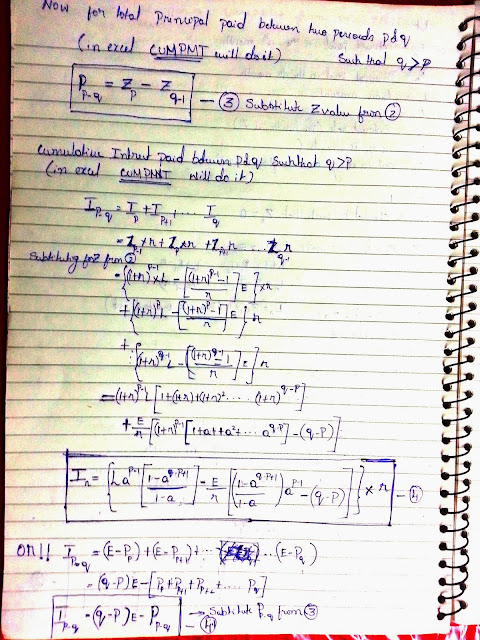
This is Appendix Just in case you need it
Now these formula are not available in all software we use. For example Tableau does not have it. So when I was writing the blog "Advantage; Homeloan" using the tool I had to derive the formulas myself. If you need to use them here are the formulas with derivation. (sorry did not have the patience to make re do this on the system)
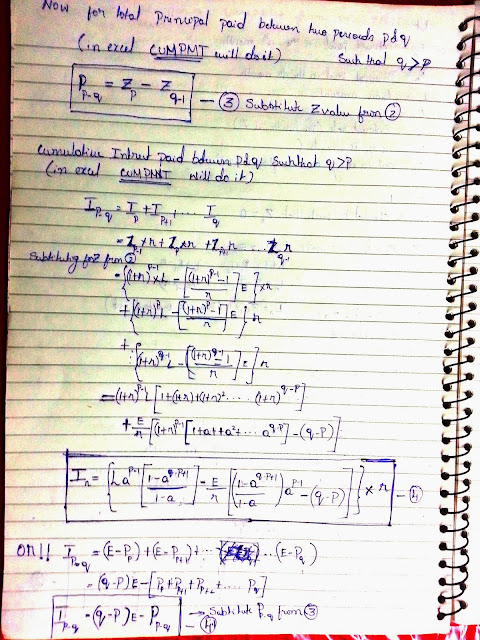
This is Appendix Just in case you need it




